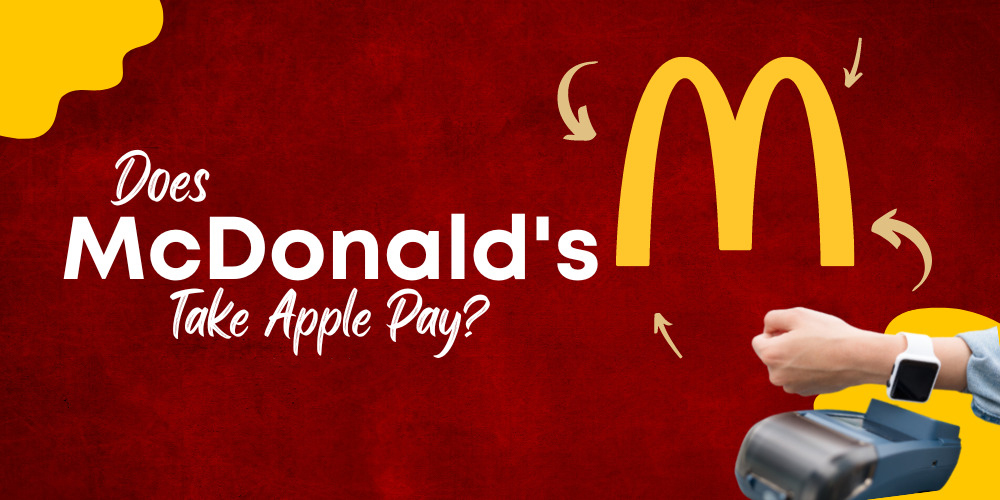In today’s fast-paced world, convenience and security are paramount when it comes to transactions. Apple Pay, a mobile payment solution by Apple, offers a seamless and secure way to make purchases with your iPhone or Apple Watch. Whether you’re grabbing a quick bite at McDonald’s in-store, at the drive-thru, or ordering through the McDonald’s app, Apple Pay can make the process smoother and more efficient. In this blog post, we’ll guide you through the steps to use Apple Pay at McDonald’s, discuss its benefits, offer troubleshooting tips, and answer frequently asked questions.
Using Apple Pay at McDonald’s
In-Store
- Set Up Apple Pay: Ensure that Apple Pay is set up on your iPhone or Apple Watch. To do this, open the Wallet app on your iPhone, tap the ‘+’ button, and follow the instructions to add your credit or debit card.
- Make Your Order: Choose your items and proceed to the checkout counter.
- Initiate Payment: When it’s time to pay, double-click the side button on your iPhone (or the Digital Crown on your Apple Watch) to activate Apple Pay.
- Authenticate: Use Face ID, Touch ID, or your device passcode to authenticate the payment.
- Hold Near Reader: Hold your device near the contactless payment reader. You’ll see a checkmark and a “Done” confirmation on your screen, indicating that the payment was successful.
Drive-Thru
- Set Up Apple Pay: Ensure that Apple Pay is set up on your iPhone or Apple Watch.
- Order at the Speaker: Place your order as usual through the drive-thru speaker.
- Proceed to Payment Window: Drive up to the payment window.
- Inform the Cashier: Let the cashier know that you will be paying with Apple Pay.
- Activate Apple Pay: Double-click the side button on your iPhone (or the Digital Crown on your Apple Watch) to activate Apple Pay.
- Authenticate and Pay: Use Face ID, Touch ID, or your passcode to authenticate, then hold your device near the contactless reader until you see the confirmation on your screen.
Through the McDonald’s App
- Download and Open the McDonald’s App: Ensure you have the latest version of the McDonald’s app installed on your iPhone.
- Set Up Apple Pay: Ensure that Apple Pay is set up on your iPhone.
- Add Items to Cart: Browse the menu, select your items, and add them to your cart.
- Proceed to Checkout: Go to the checkout page and select Apple Pay as your payment method.
- Complete Payment: Authenticate with Face ID, Touch ID, or your passcode, and confirm the payment. Once done, you’ll receive an order confirmation within the app.
Benefits of Using Apple Pay
Convenience
- Speed: Transactions with Apple Pay are faster compared to traditional card payments.
- Ease of Use: You can complete your purchase with a simple tap of your iPhone or Apple Watch.
- Integration: Apple Pay integrates seamlessly with the McDonald’s app for quick online ordering.
Security
- Secure Transactions: Apple Pay uses a unique transaction code for each purchase, ensuring that your card details are never shared.
- Privacy: Apple does not store your card number on your device or servers, adding an extra layer of privacy.
- Authentication: Payments require Face ID, Touch ID, or a passcode, making unauthorized transactions difficult.
Troubleshooting Tips
Common Issues
- Payment Not Going Through:
- Ensure your iPhone or Apple Watch is close to the contactless reader.
- Check if Apple Pay is set up correctly on your device.
- Ensure your device has enough battery life.
- Authentication Problems:
- Make sure your Face ID or Touch ID is working properly.
- If using a passcode, ensure it is entered correctly.
- Connection Issues:
- Check for any updates to your iPhone or Apple Watch that might be affecting Apple Pay.
- Restart your device and try again.
Additional Tips
- Keep Your Device Updated: Ensure that your iPhone or Apple Watch is running the latest version of iOS or watchOS.
- Contact Support: If issues persist, contact Apple Support or visit Apple’s support page.
FAQ
Q: Can I use Apple Pay at all McDonald’s locations? A: Most McDonald’s locations support Apple Pay. However, it’s always a good idea to confirm with the specific restaurant.
Q: Do I need an internet connection to use Apple Pay at McDonald’s? A: No, Apple Pay uses Near Field Communication (NFC) technology, which does not require an internet connection for in-store or drive-thru payments. However, an internet connection is required for app orders.
Q: Is there a fee for using Apple Pay? A: No, there are no additional fees for using Apple Pay.
Q: What should I do if my payment is declined? A: Ensure your card details are up to date, check your card’s balance or credit limit, and verify with your bank if there are any issues.
For more information, visit the McDonald’s official website or Apple’s support page.
Using Apple Pay at McDonald’s can streamline your dining experience, offering both convenience and security. Follow the steps outlined in this guide, and enjoy your meal with ease!